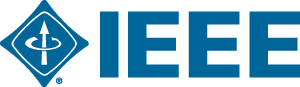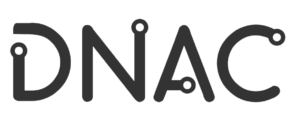Session Chair Guidelines
Click here for a video demonstration 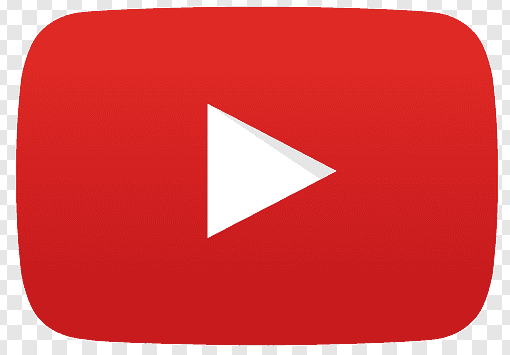
The Session chair, working with the organizers, is in charge of moderating the session. His/her responsibility is similar to a regular conference session:
- Check with each speaker, before the session, if he/she will present live or using his/her pre-recorded video.
- Login Time: 15 min before session time
- Connect to the Web App ICIN 2021 Whova Web App with your account.
- Go to the Whova Program page and search for the session that you will be chairing and responsible of.
- Click on View Live Stream to access the Webex room, each session will have a single Webex meet.
- Introduce the author and paper during the designated presentation time slot
- Will be given “host” and “presenter” privileges at first
- Gives “presenter” privileges to each Author/Speaker when it is their time to begin their presentation only if it will be a live presentation.
- If necessary, the session chair can designate specific users as presenters and enable them to share their screen during the course of the meeting by right-clicking the user and selecting Change Role To and then selecting Presenter.
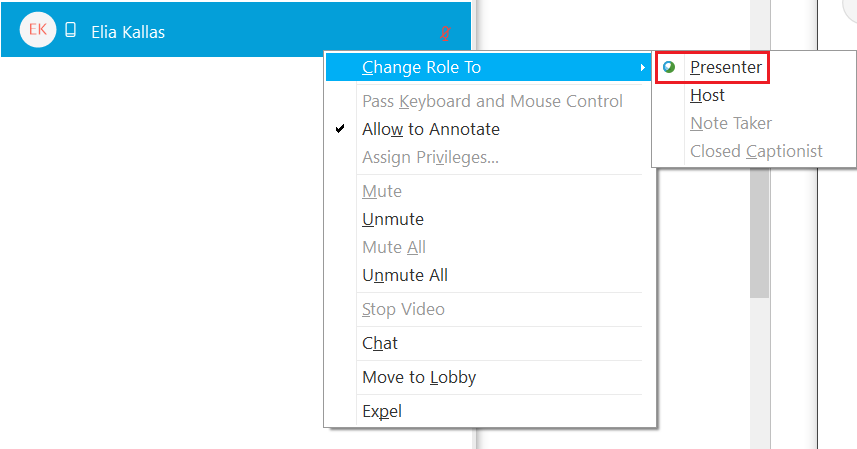
- Users with “presenter” privileges will have the Cisco Webex logo next to their photo icon
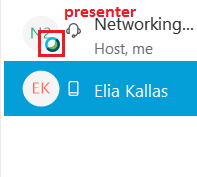
- Users with “presenter” privileges will have the Cisco Webex logo next to their photo icon
-
- Reclaims “presenter” privileges between presentations, in case there was a live presentation
- If the presenter chooses to use the recorded video uploaded on Whova, the session chair, with both his “host” and “presenter” privileges, will take control and launch the video.
- Please note that sharing content can only be done with “presenter” privileges, that’s why you should have both (host & presenter) privileges to launch the video.
- It is mandatory when launching the video, that the session chair, with both his “host” and “presenter” privileges, shares his entire screen (not only the browser) and makes sure that the option “Optimize for motion and video” is checked with computer audio also. (click here for video instructions)
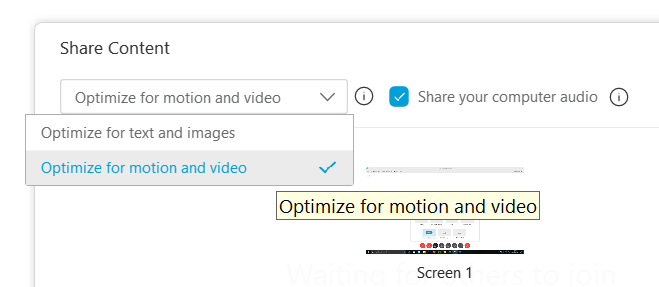
-
- Reads the questions to the presenting author during the question-answer time slot.
- Makes sure the Participants panel is always open by clicking the Participants icon on the main screen.

- During the call and in case a participant is disruptive, there are several actions the Session chair can take. These are available by right-clicking on the user in the participant panel. The key ones are Mute, Stop Video, and in extreme cases Expel the participant.
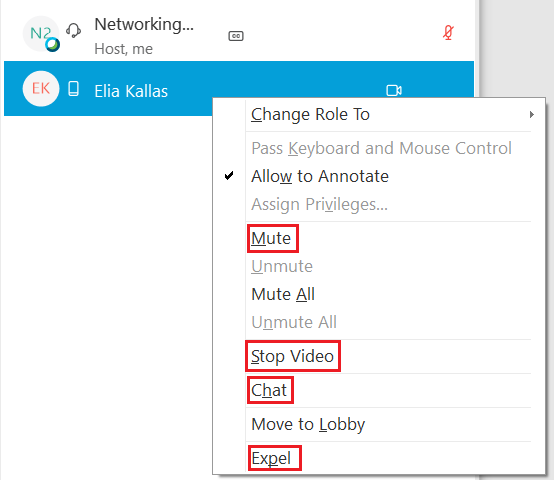
- Session chair can also Mute specific people by going to the Participants panel, searching for their name, and selecting Mute
 or Unmute
or Unmute 
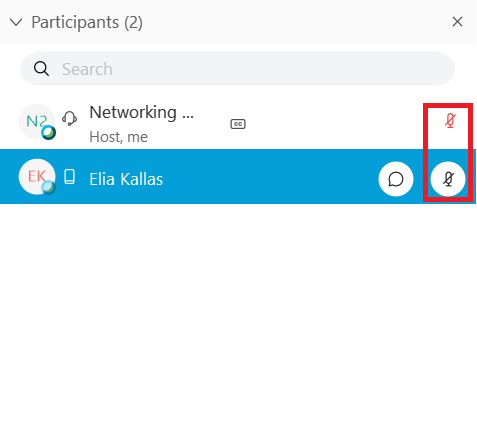
- Concludes the session (returns host privileges to the organizer) and checks attendance
- Session Chair does not give anyone else host privileges during session time; only presenter privileges